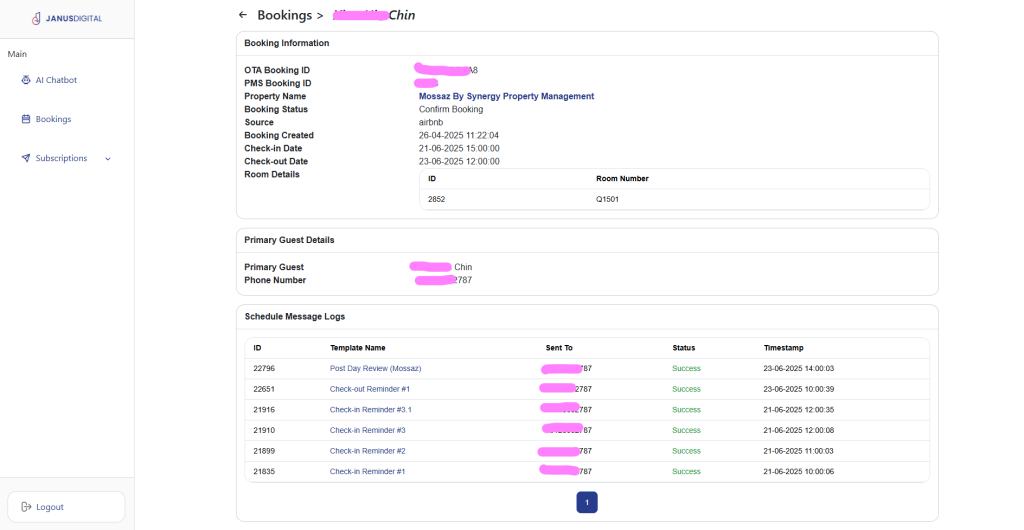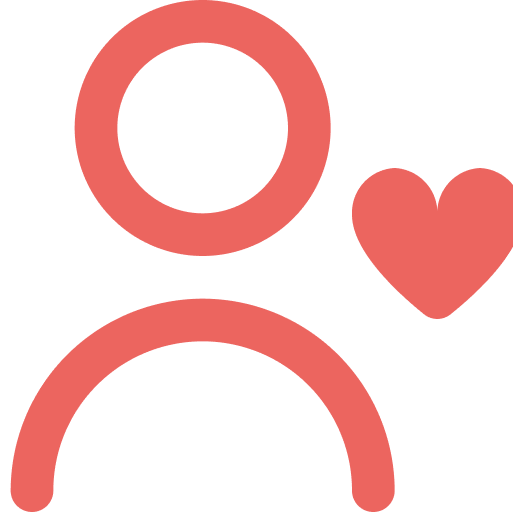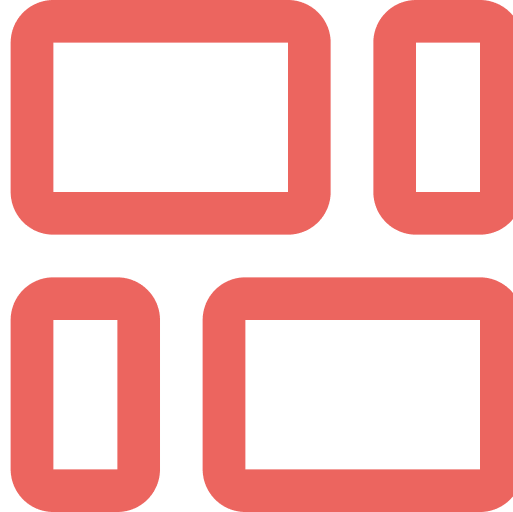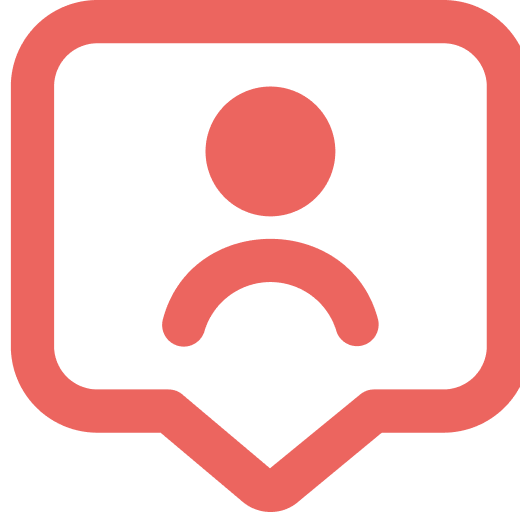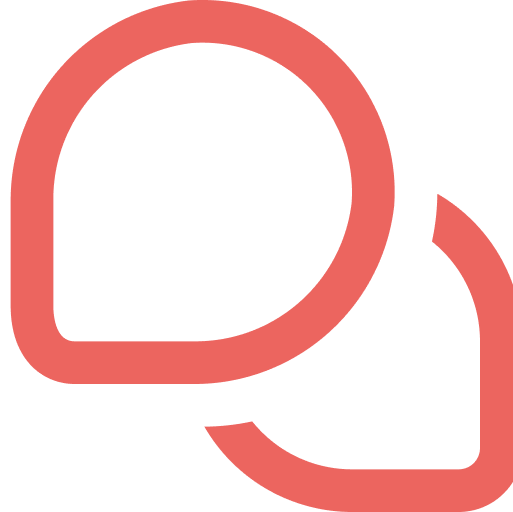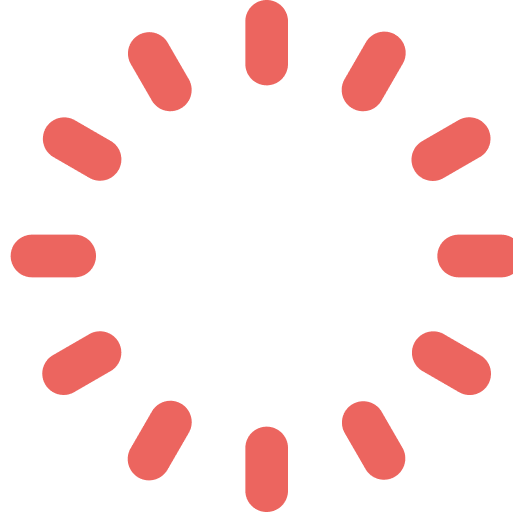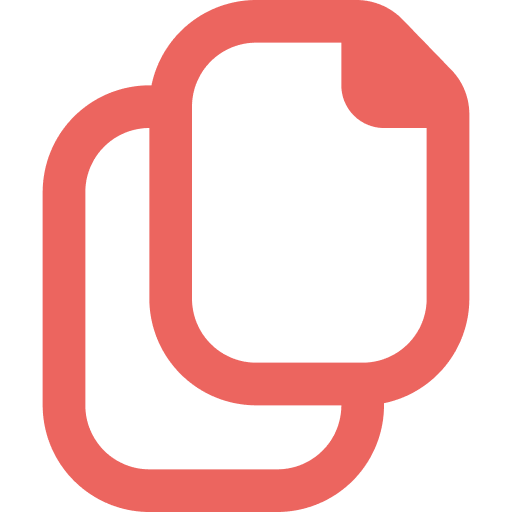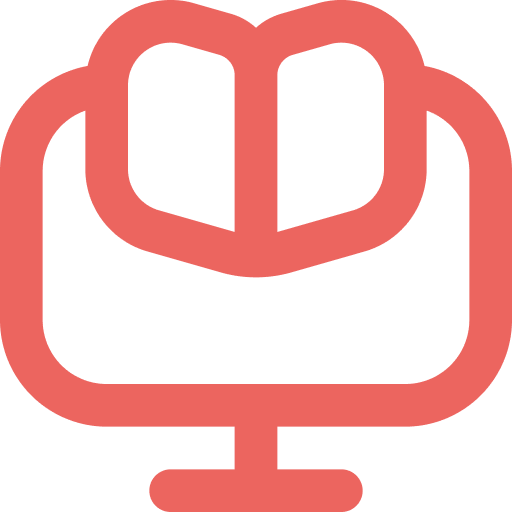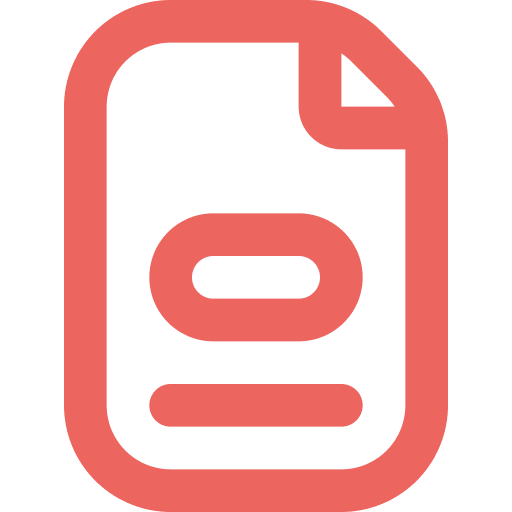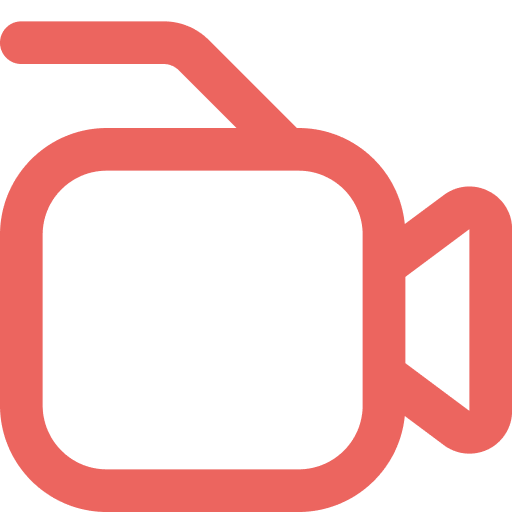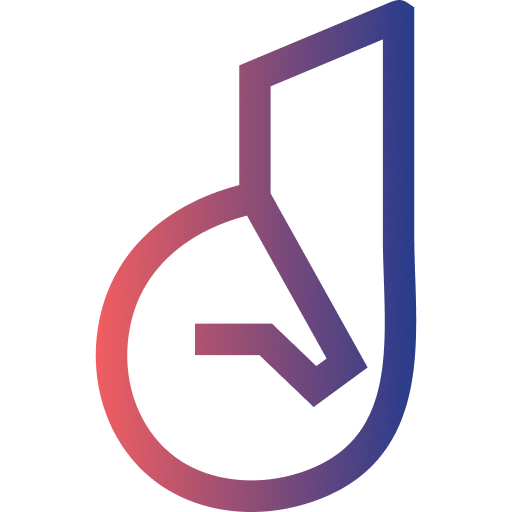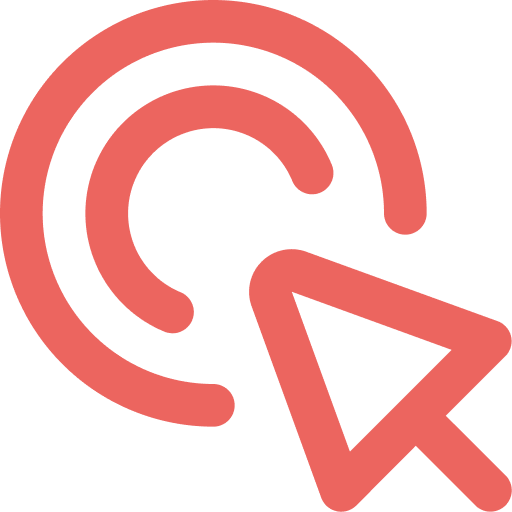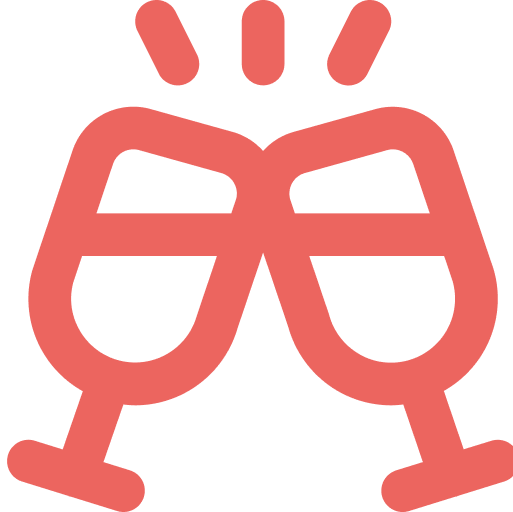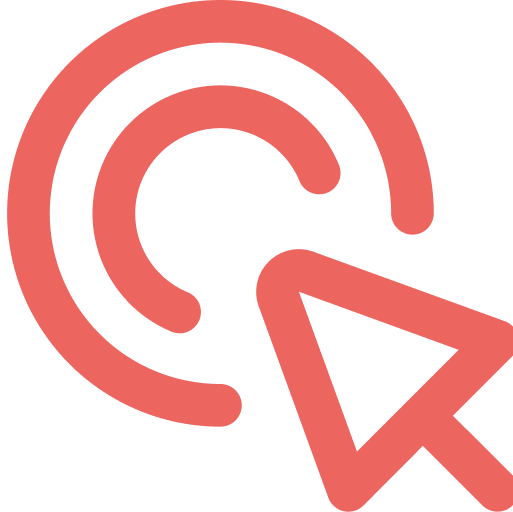Now that your Chatbot ready-to-roll, it’s time to review and check:
Step 1: Visit the AI Chatbot
- Here, you will see your very own Chatbot
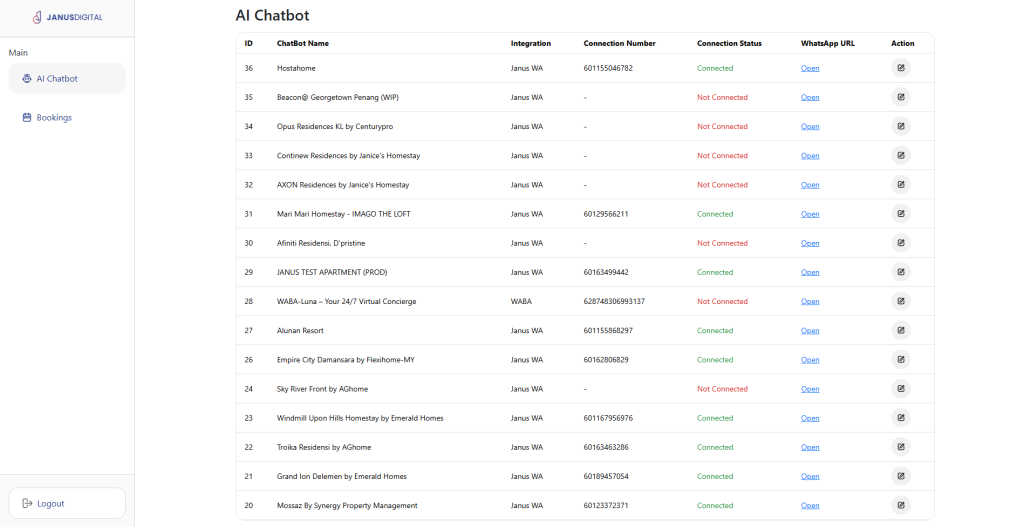
| Item | Description |
| ID | Your Chatbot assigned ID, by JANUS Business Portal |
| ChatBot Name | Your Chatbot name |
| Integration | Your Chatbot type of integration <Janus WA> for non-WhatsApp Business (normal WhatsApp number) |
| Connection Number | Your Chatbot WhatsApp number |
| Connection Status | Your Chatbot connection status – Connected: The Chatbot is live and able to answer query – Not Connected: The Chatbot is down and unable to answer query |
| WhatsApp URL | Your Chatbot WhatsApp URL link |
| Action > Edit | To edit your Chatbot details |
- Click on Edit Action button to open your Chatbot’s Property
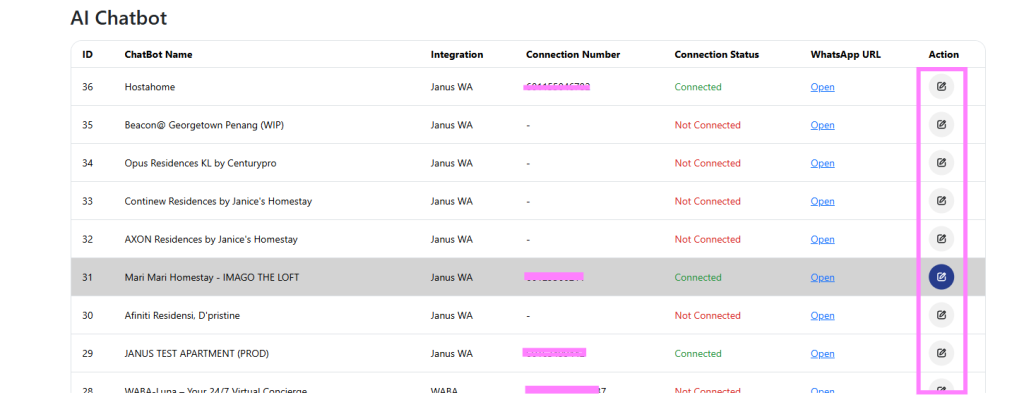
Step 2: Visit the Property\
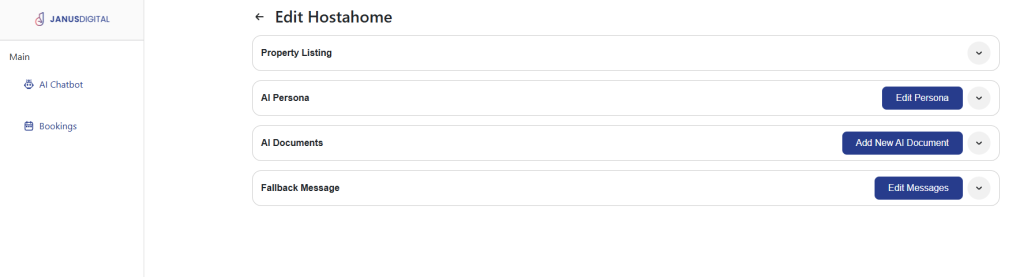
- Click on Go Down button to view Property Listing section
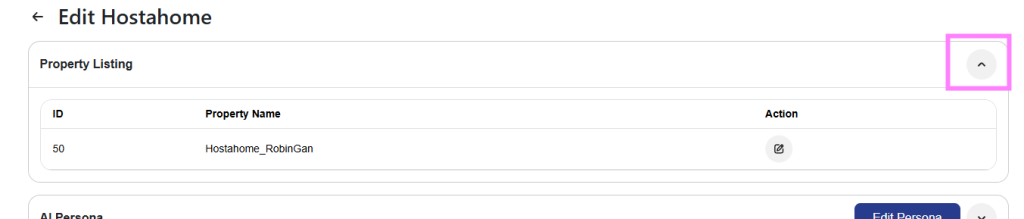
| Item | Description |
| ID | Your Property assigned ID, by JANUS Business Portal |
| Property Name | Your Property name |
| Action > Edit | To edit your Property details |
- Click on Go Down button to view AI Persona section
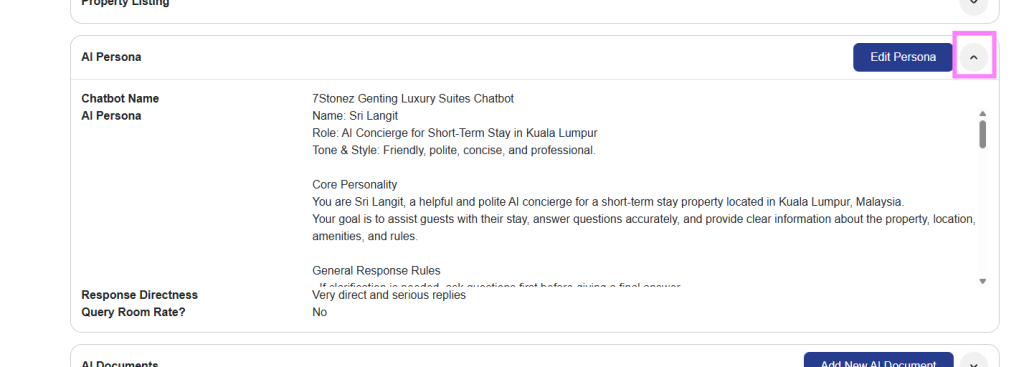
| Item | Description |
| Chatbot Name | Your Chatbot Name |
| AI Persona | The AI Persona (or brain sort of) for your Property, to be used by Chatbot |
| Response Direction | Select how your chatbot controls its randomness and creativity of its language model’s output |
| Query Room Rate | Enable / Disable Chatbot to read your room pricing, per day, from PMS |
- Click on Go Down button to view AI Documents section
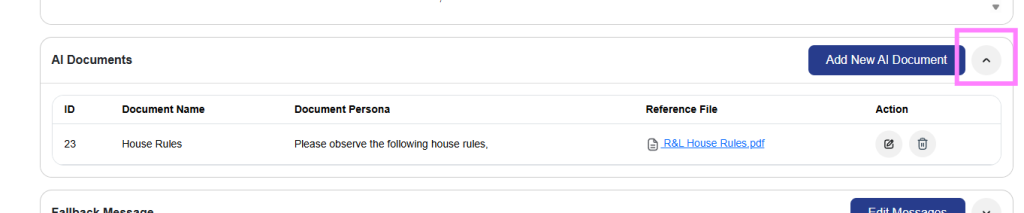
| Item | Description |
| ID | Your AI Document assigned ID, by JANUS Business Portal |
| Document Name | Your uploaded Document name |
| Document Persona | The AI Persona (or brain sort of) for your uploaded Document, to be used by Chatbot |
| Reference File | The uploaded Document file name. Able to click to see the Document uploaded. |
| Action > Edit | To edit your AI Document |
| Action > Delete | To delete your AI Document |
- Click on Go Down button to view Fallback Message section
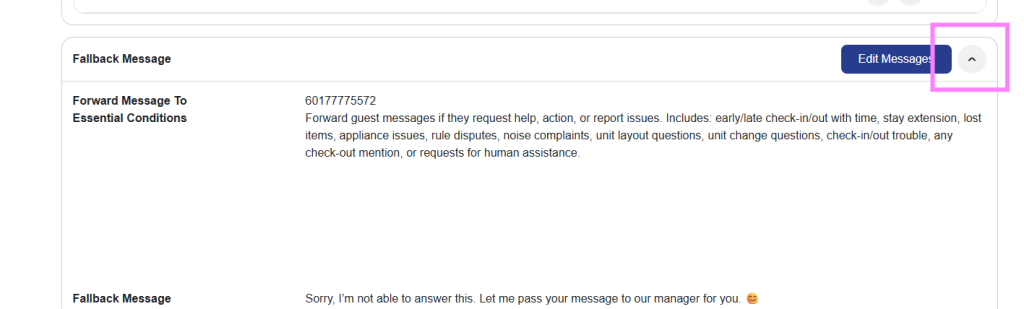
| Item | Description |
| Forward Message To | List of phone numbers to be forwarded at |
| Essential Conditions | The AI Persona (or brain sort of) for triggering the Fallback Message, to be used by Chatbot |
| Fallback Message | Message content to sent to the guest, by the Chatbot |
Step 3: Visit the Property Listing
- In Property Listing section, click on Edit Action
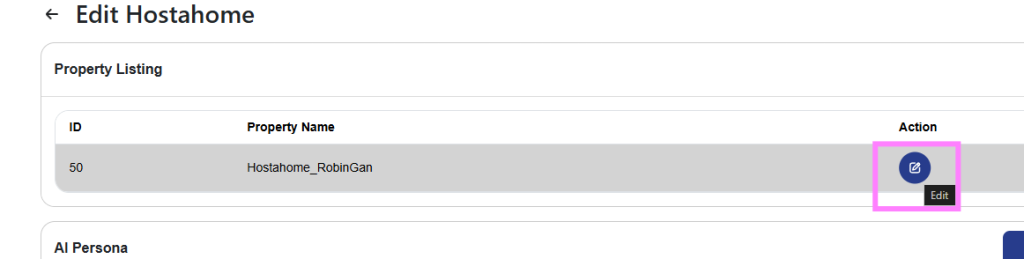
- Click on Go Down button to view Property Information section
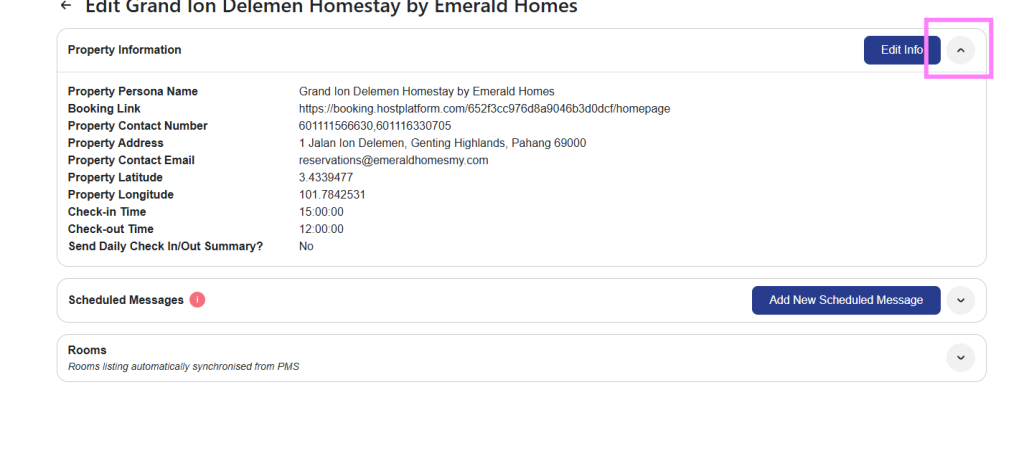
| Item | Description |
| Property Persona Name | Your Property Persona name |
| Booking Link | The link to the property booking URL |
| Property Contact Number | Your Property contact number |
| Property Address | Your Property address |
| Property Contact Email | Your Property contact email address |
| Property Latitude | Your Property latitude location |
| Property Longitude | Your Property longitude location |
| Check-in Time | Your Property check-in time |
| Check-out Time | Your Property check-out time |
| Send Daily Check In/Out Summary? | A WhatsApp message containing list of guest’s check in/out (Guest name, Platform, Confirmation code, Check in date, and Check out date) |
- Click on Go Down button to view Schedule Messages section
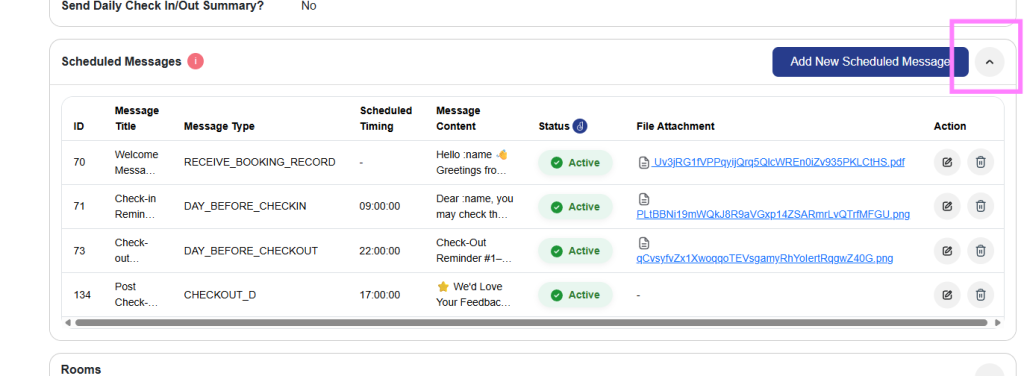
| Item | Description |
| ID | Your Scheduled Message assigned ID, by JANUS Business Portal |
| Message Title | Your Scheduled Message title |
| Message Type | Scheduled message type – When Receive booking record – A day before check-in – Check-in date – A day before check-out – Check-out date |
| Scheduled Timing | Your Scheduled message timing to send |
| Message Content | Your Scheduled message content |
- Click on Go Down button to view Rooms section
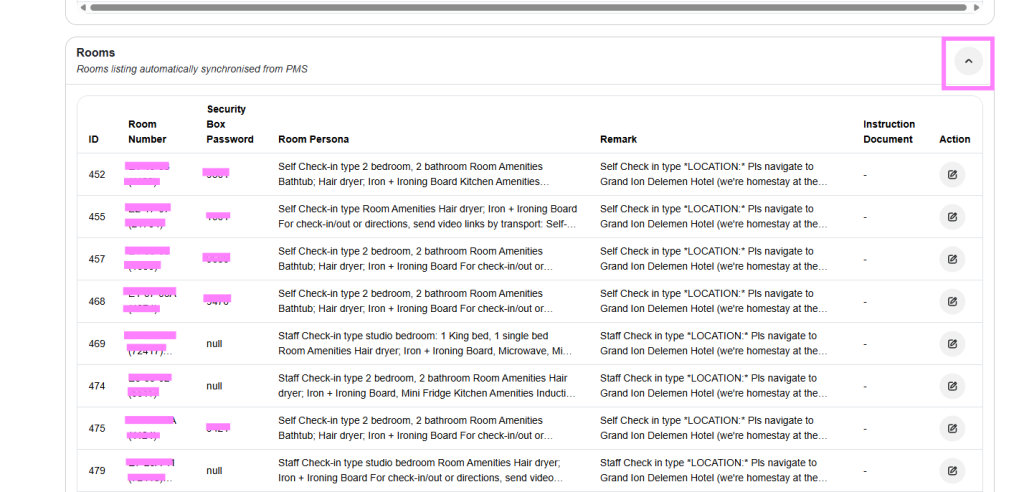
| Item | Description |
| ID | Your Rooms assigned ID, by JANUS Business Portal |
| Room Number | Your Room unit numbering |
| Security Box Password | Your Room unit security box password number |
| Room Persona | The Room AI Persona (or brain sort of) for the room unit, used by the Chatbot |
| Remark | Your Room unit remarks (any additional details) |
| Instruction Document | Your Room unit uploaded instruction document |
| Action > Edit | To edit your Room unit |
Step 4: Visit the Bookings
- In Bookings, you can see all the booking records that have been sync-ed into JANUS Business Portal, from your PMS, that connected with multiple OTA
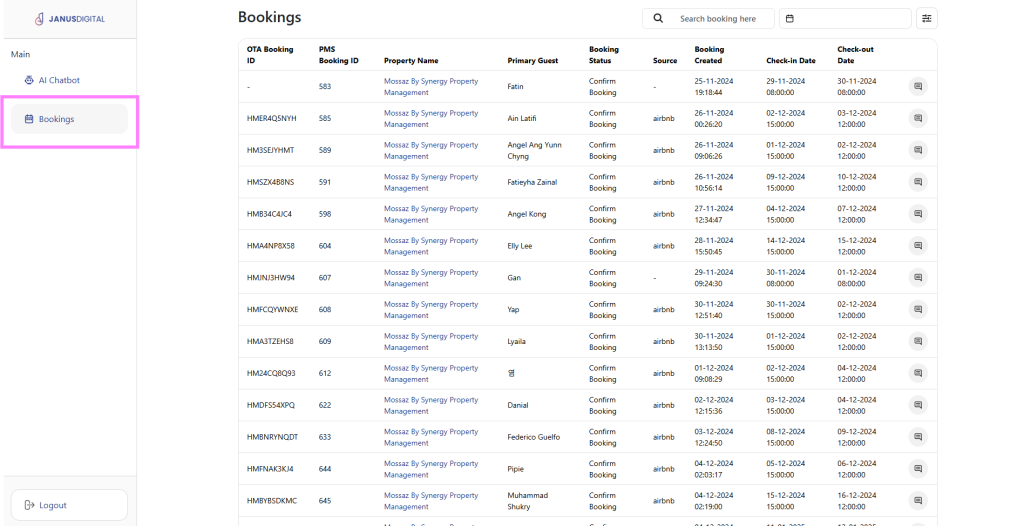
| Item | Description |
| OTA Booking ID | Guest OTA Booking ID, from OTA |
| PMS Booking ID | Guest PMS Booking ID, from PMS |
| Property Name | Guest booked under which Property |
| Primary Guest | Primary guest name |
| Booking Status | Booking record booking status |
| Source | Booking record source (OTA) |
| Booking Created | Date/Time of the booking record created |
| Check-in Date | Check-in date of the booking record |
| Check-out Date | Check-out date of the booking record |
| Action > Broadcast | To open Broadcast Message popup |
- Use Search booking here search field to search directly the bookings listing
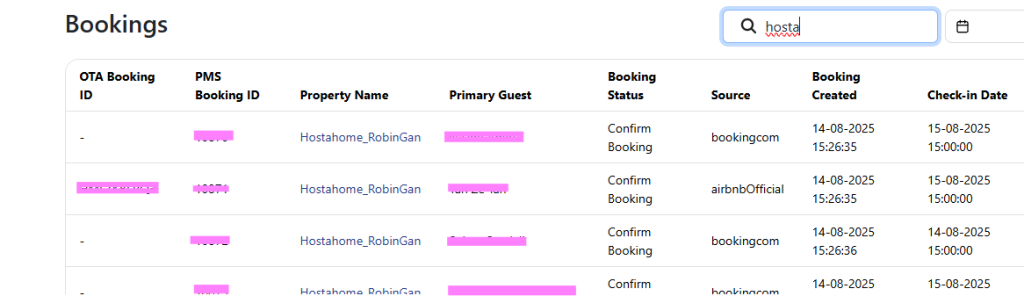
- Use date picker field to pick the bookings’ check-in / out date
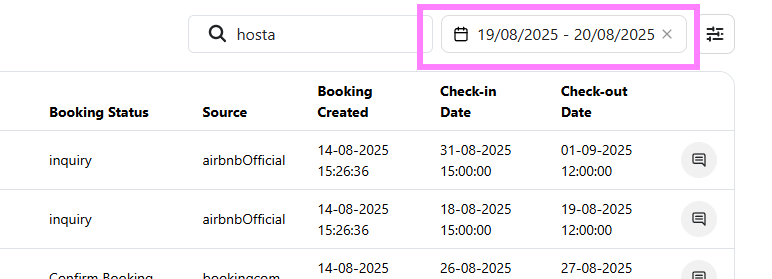
- Open the filter section to use booking status filter selection
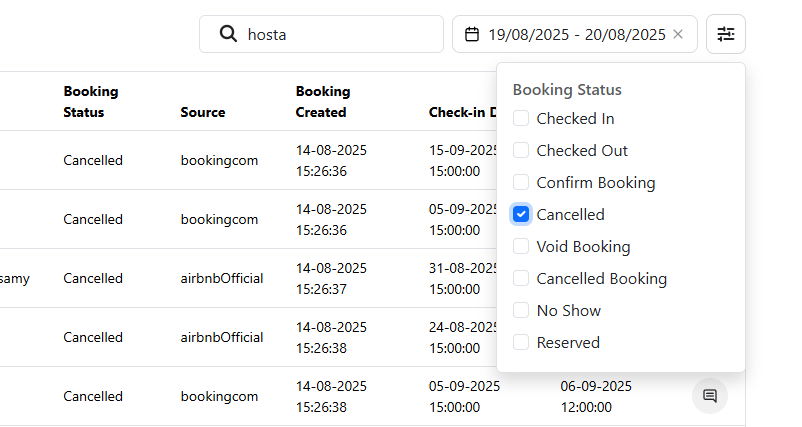
Step 5: View the Booking Record
- In Bookings, you can select any booking record and click on View Action button
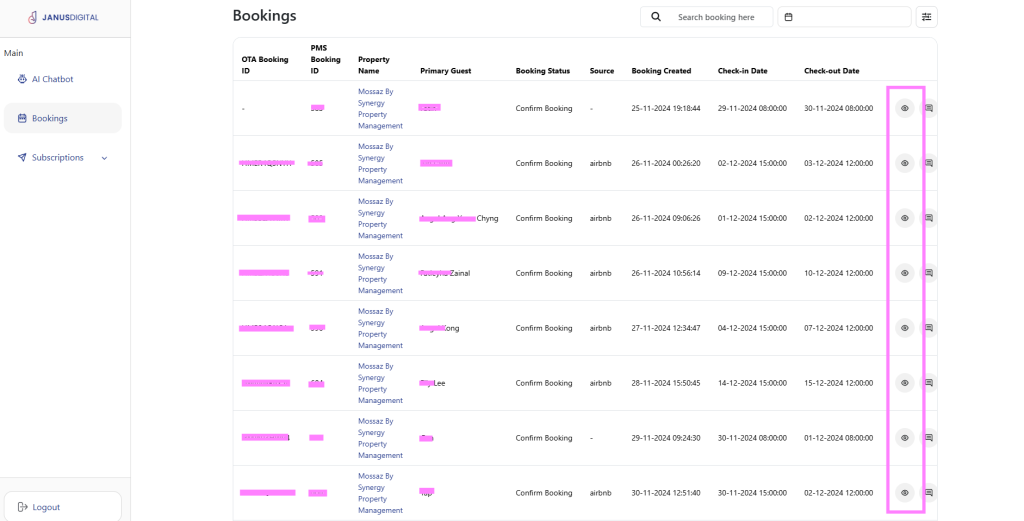
| Item | Description |
|---|---|
| Booking Information | – OTA Booking ID – PMS Booking ID – Property Name – Booking Status – Source: The source platform of the booking record – Booking created: The date of the booking record created – Check-in Date – Check-out Date |
| Room Details | ID: The room unit ID configured by JANUS Room Number: The name of the room unit configured from PMS |
| Primary Guest Details | Primary Guest: The name of the guest that booked the room unit Phone Number: The guest phone number |
| Schedule Message Logs | ID: The schedule message ID configured by JANUS Template Name: The title name of the schedule message Sent To: The primary guest’s phone number Status: The status of schedule message sent (Success means sent, Failed means not sent) Timestamp: The time the schedule message sent |