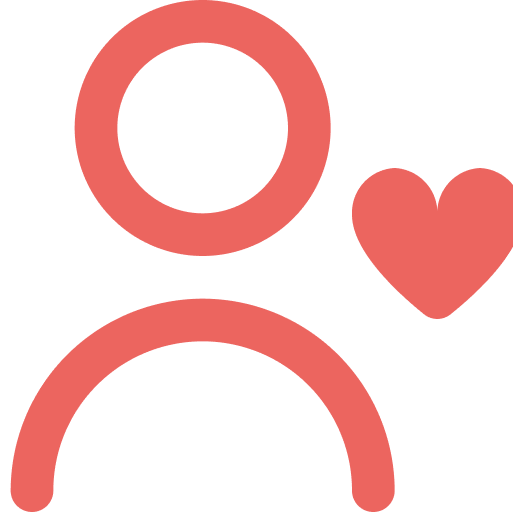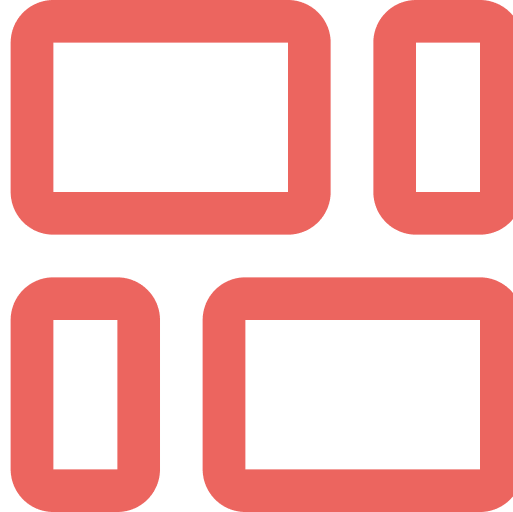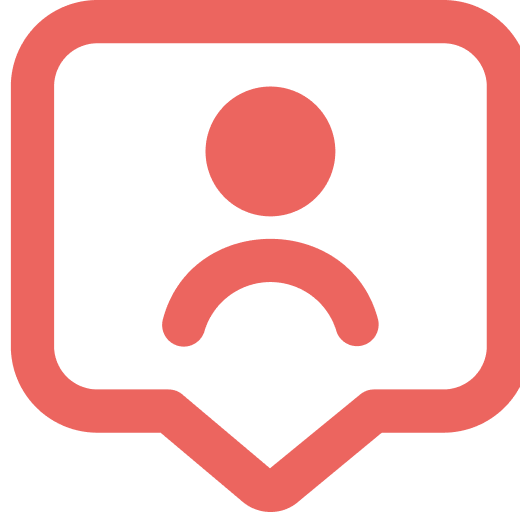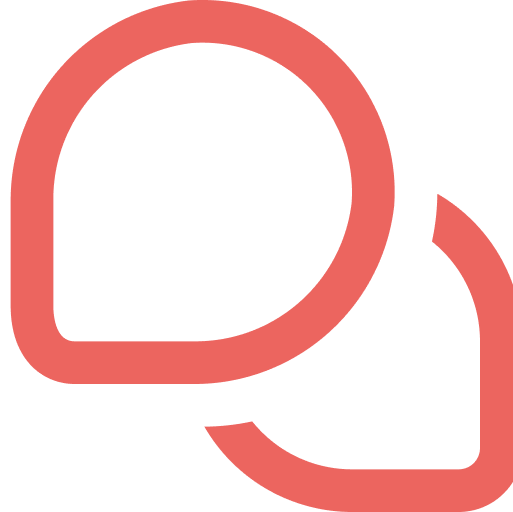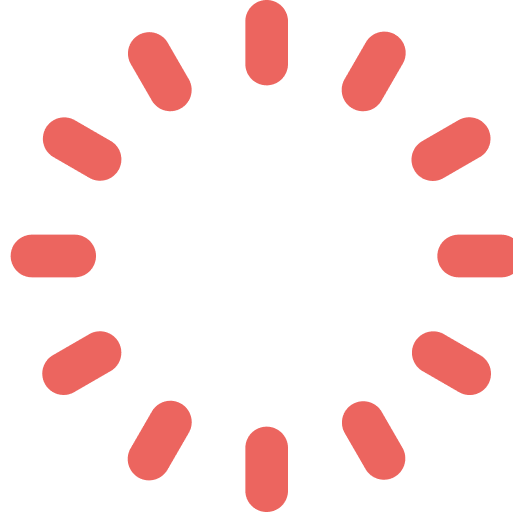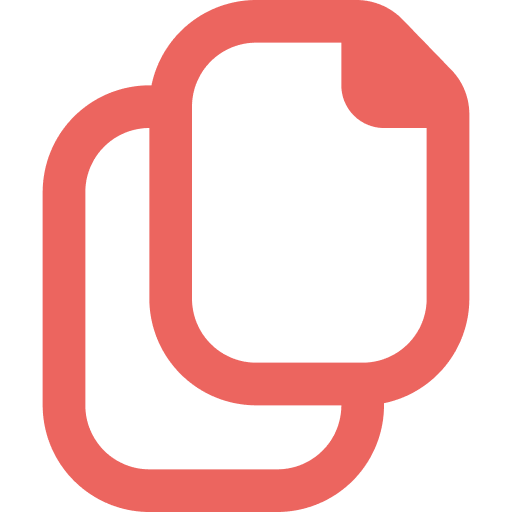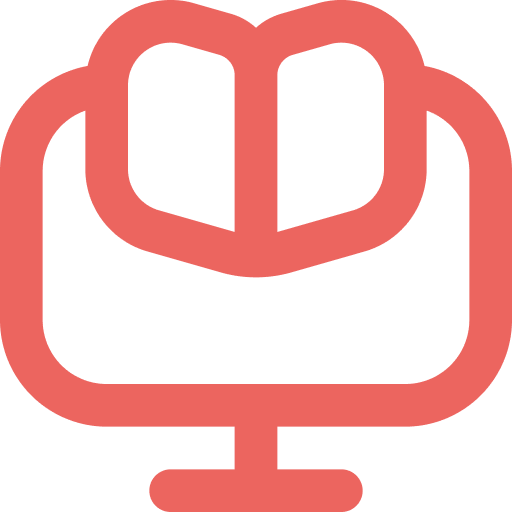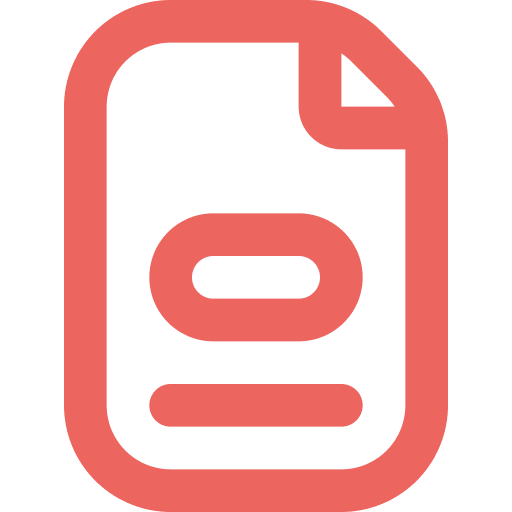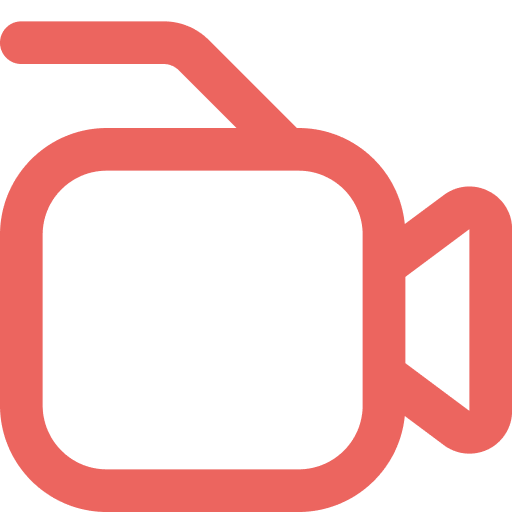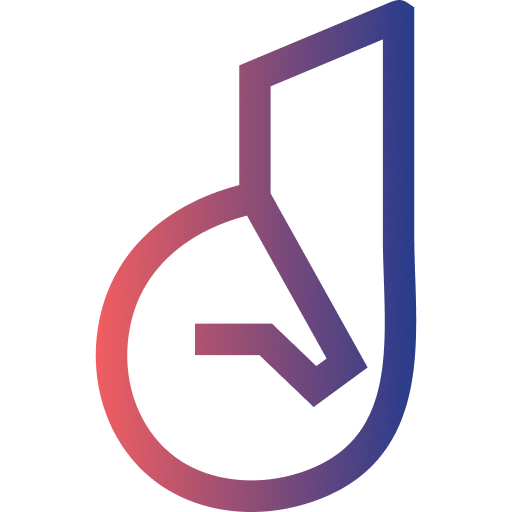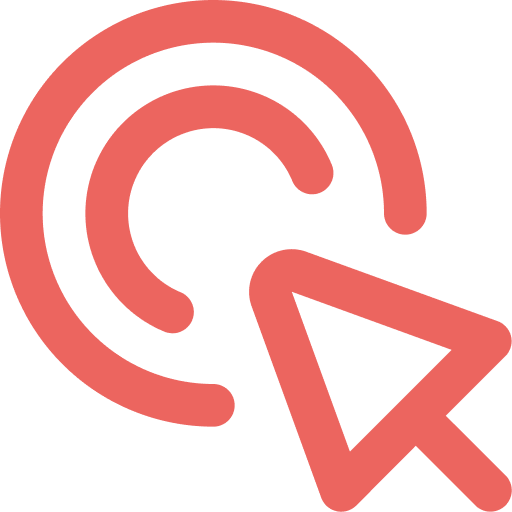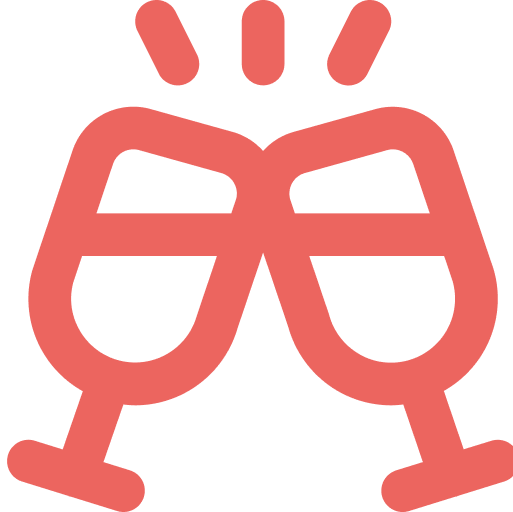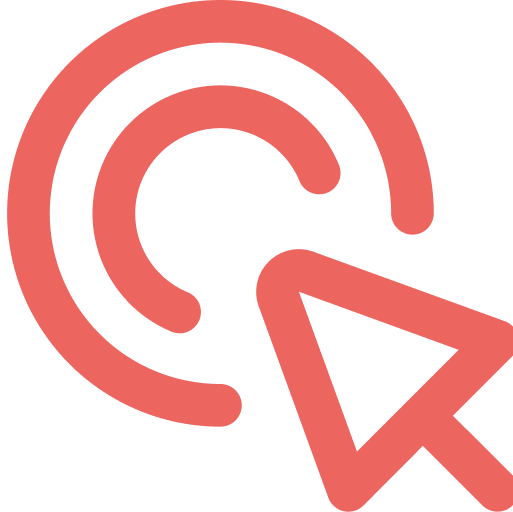Congratulation, you have now familiarized with JANUS Business Portal. And next is the FUN part!
Here, we will list down what you can do now inside JANUS Business Portal, with TEMPLATES!
Step 1: Editing Property Information
- Navigate AI Chatbot > Edit your Chatbot > Edit your Property > Edit Info in Property Information
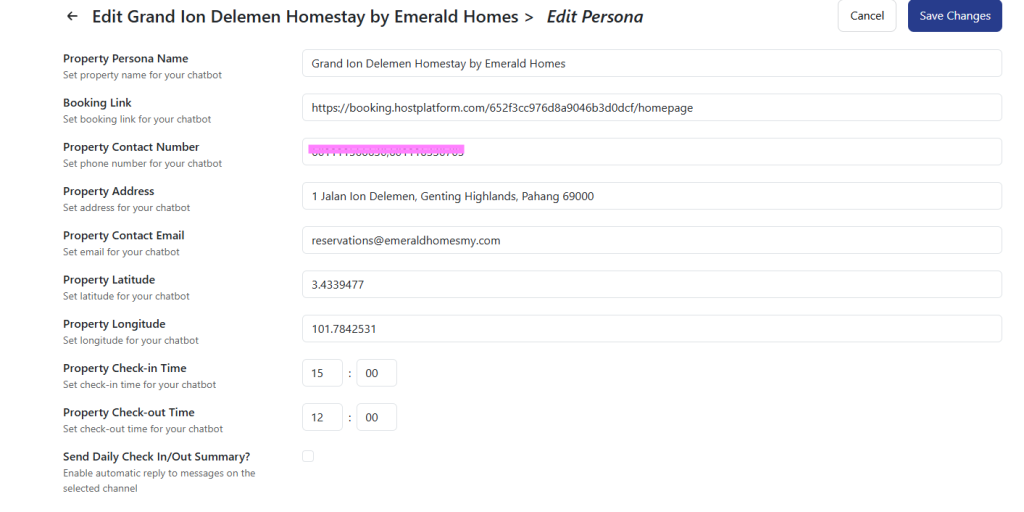
| Item | Description | Sample Data |
| Property Persona Name | Your property name – Free to write – Mandatory | Grand Ion Delemen Homestay by Emerald Homes |
| Booking Link | Your property booking URL link – Free to write – Mandatory | https://booking.hostplatform.com/652f3cc976d8a9046b3d0dcf/homepage |
| Property Contact Number | Your property contact number – Free to write – Able to fill in multiple contact number | Single: 601111566630 Multiple: 601111566630,601116330705 |
| Property Address | Your property address – Free to write | 1 Jalan Ion Delemen, Genting Highlands, Pahang 69000 |
| Property Contact Email | Your property contact email – Free to write | [email protected] |
| Property Latitude | Your property latitude location – Free to write – Get from Google Map link of your property | 3.4339477 |
| Property Longitude | Your property longitude location – Free to write – Get from Google Map link of your property | 101.7842531 |
| Property Check-in Time | Your property check-in time – Free to write – Mandatory | 15:00:00 |
| Property Check-out Time | Your property check-out time – Free to write – Mandatory | 12:00:00 |
| Send Daily Check In/Out Summary? | Ticked: Will send Unticked: Will not send | Yes or No |
- Click Save Changes
Step 2: Adding New Schedule Message
- Navigate AI Chatbot > Edit your Chatbot > Edit your Property > Add Schedule Message
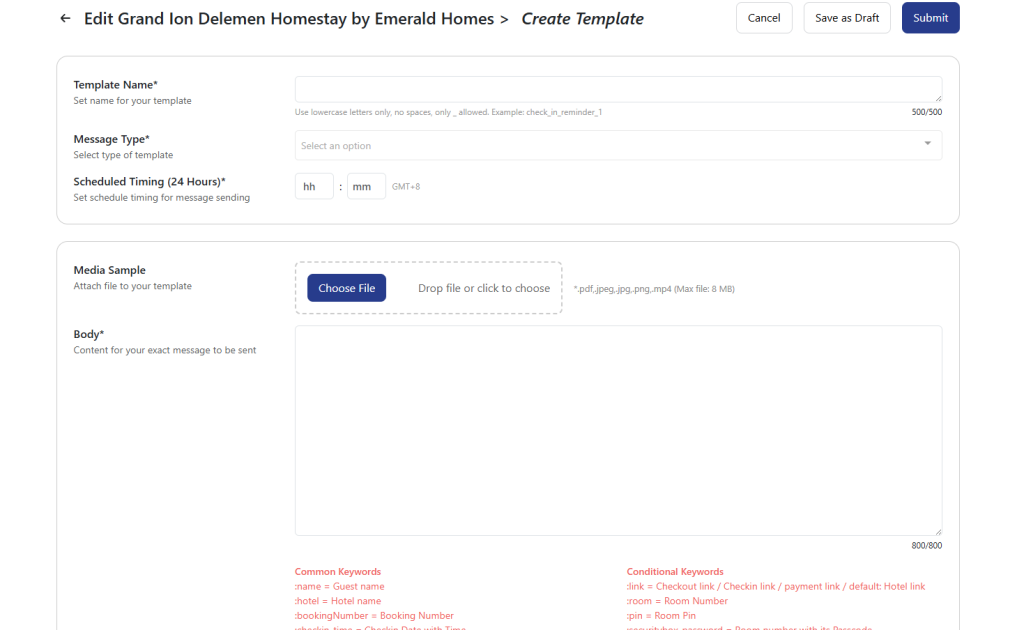
| Item | Description |
| Template Name | Set name for your Schedules Message template – Free to write – Mandatory – Limit to 500 characters |
| Message Type | Select type of Schedule Message template – Select one ONLY – Mandatory |
| Scheduled Timing (24 Hours) | Set schedule timing for message sending – Mandatory – Able to fill in except selecting Message Type <When Receive booking record> |
| Media Sample | Attach file to your Scheduled Message template – Upload one ONLY for each Scheduled Message – Supports pdf, jpeg, jpg, png, mp4 (max file: 8 MB) |
| Body | Content for your exact Scheduled Message to be sent – Free to write – Limit to 800 characters – Use the Common Keywords and Conditional Keywords to fully utilizes data from the booking records |
- Sample of Welcome Message setup
| Item | Sample Data |
| Template Name | Welcome Message |
| Message Type | When Receive booking record |
| Media Sample | Attach a welcome guide booklet PDF |
| Body | Hello :name 👋 Greetings from Emerald Homes! I am MINTY-GID, your friendly chatbot! We have received your booking. Just wanted to double-check!, here are your booking details: Location: :hotel Check in date: :checkin_date Check out date: :checkout_date For useful information about your stay, refer to Guest Welcome Booklet: https://bit.ly/GID-Welcome Please note that check in instructions will be sent to you 1 day before your check in date. |
- Sample of Check-in Reminder setup
| Item | Sample Data |
| Template Name | Check-in Reminder #1 |
| Message Type | A day before Check-in or Check-in Date |
| Scheduled Timing (24 Hours) | 09:00 |
| Media Sample | Attach a video instruction to check-in .mp4 |
| Body | Dear :name, you may check the unit details that you booked below. If there’s any help needed, please communicate with us through (Aina: +60 11-1156 6630, Liz: +60 16-486 0507) Check In Date: :checkin_date :unit_remark |
- Sample of Check-out Reminder setup
| Item | Sample Data |
| Template Name | Check-out Reminder #1 |
| Message Type | A day before Check-out or Check-out Date |
| Scheduled Timing (24 Hours) | 22:00 or 09:00 |
| Media Sample | Attach a video instruction to check-out .mp4 |
| Body | Check-Out Reminder #1– Thank You for Staying With Us! 😊 Dear :name We hope you had a wonderful stay! This is a friendly reminder that check-out is STRICTLY by 12:00 PM, :checkout_date. Please refer to the message containing your unit details for check-out instruction / procedures. Following the check-out instruction is necessary to confirm the return of all key cards and to arrange the room cleaning for our next guest. Please be informed that this number is chatbot number. If there’s any help needed, please communicate with us through (Aina: +60 11-1156 6630, Liz: +60 16-486 0507) |
- Click Save as Draft to temporary save the Schedule Message
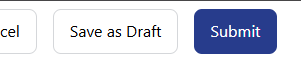
- Click Submit to save and start auto send the Schedule Message
- Note: Only max of 6 Schedule Messages can be created under a Chatbot. So plan ahead how you want to structure your message content!
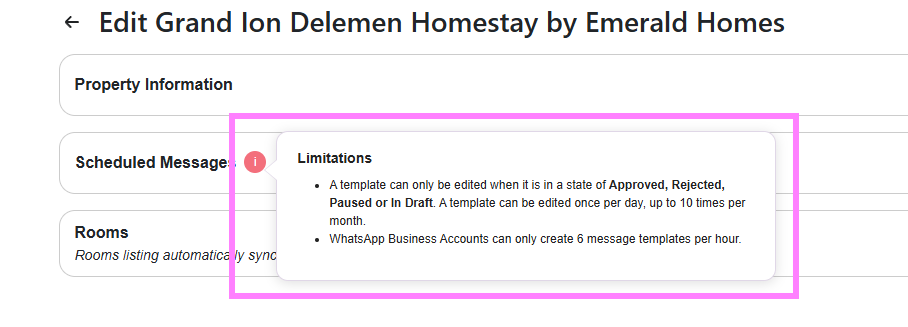
Step 2.1: Editing Schedule Message
- Click on Go Down button to view Schedule Message section > Edit Schedule Message
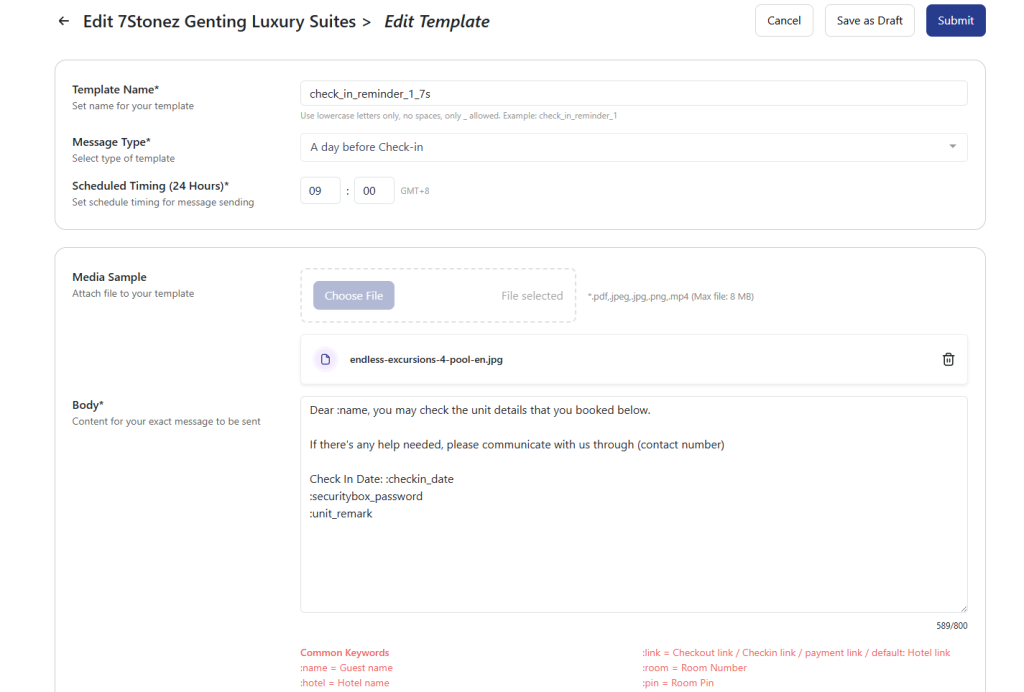
- Click Submit to save Changes
Step 2.2: Deleting Schedule Message
- Click on Go Down button to view Schedule Message section > Delete Schedule Message
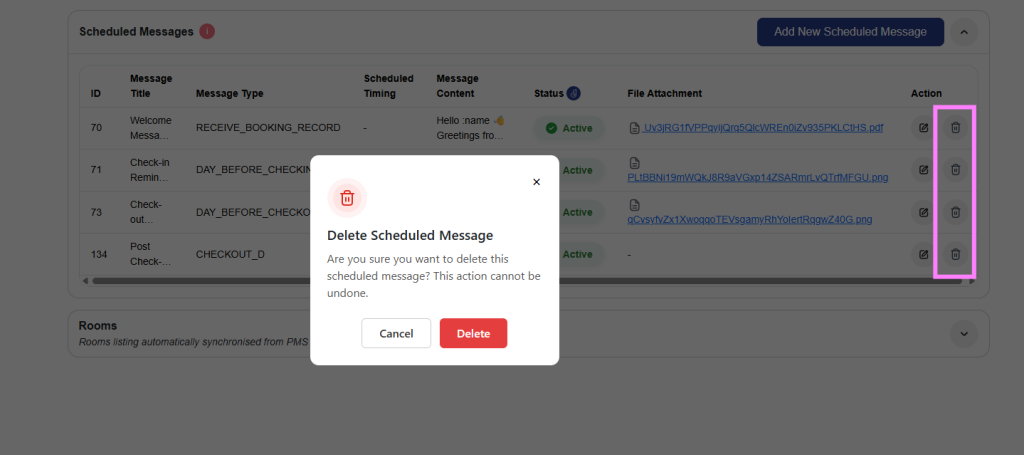
- Note: Deleting a Schedule Message will not be able to restore again. So careful ya!
Step 3: Editing a Room
- Early Note: Rooms will be listed automatically after we connected to your PMS. So do not fret, we got ya!
- Navigate AI Chatbot > Edit your Chatbot > Edit your Property > Edit Room
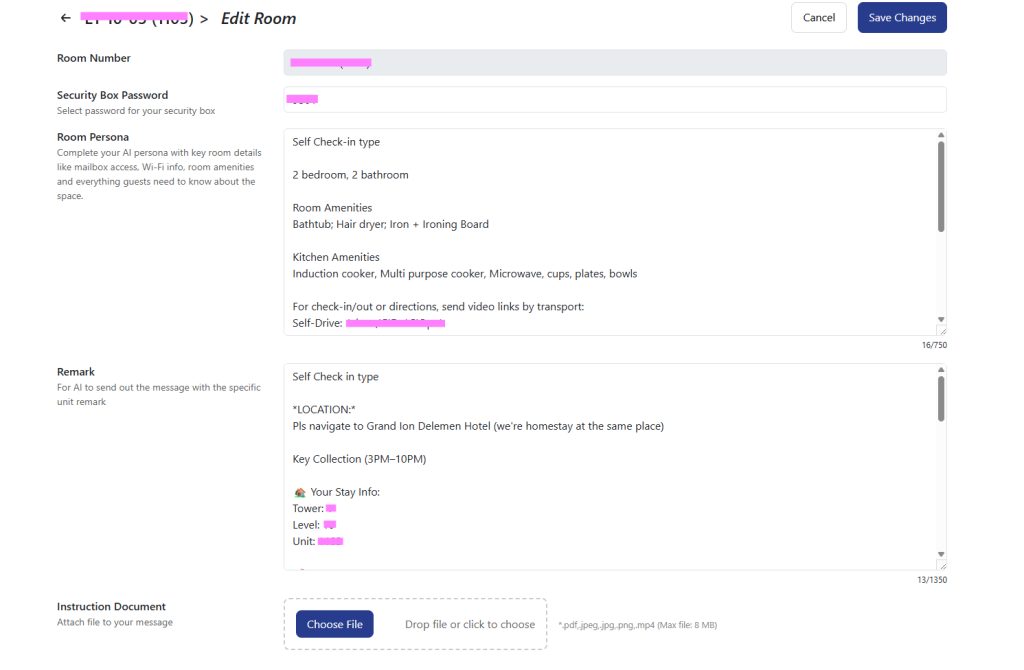
| Item | Description |
| Security Box Password | Set password for your room unit security box password – Free to write |
| Room Persona | Complete your AI persona with key room details like mailbox access, Wi-Fi info, room amenities and everything guests need to know about the space. – Mandatory – Limit to 750 characters |
| Remark | For AI to send out the message with the specific unit remark – Free to write – Mandatory if using :unit_remark – Limit of 1350 characters |
| Instruction Document | Attach file to your room unit – Upload one ONLY for each room unit – Supports pdf, jpeg, jpg, png, mp4 (max file: 8 MB) |
- Sample of Room setup
| Item | Sample Data |
| Security Box Password | 111 |
| Room Persona | Self Check-in type 2 bedroom, 2 bathroom Room Amenities Bathtub; Hair dryer; Iron + Ironing Board Kitchen Amenities Induction cooker, Multi purpose cooker, Microwave, cups, plates, bowls For check-in/out or directions, send video links by transport: Self-Drive: 1sh.co/GID-1CIOpt1 Grab/Taxi: 1sh.co/GID-1CIOpt2 Bus: 1sh.co/GID-1CIOpt3 If transport not stated, send all. Self Check-out: Drive out, drop all keys in mailbox, record video, send to Aina. 1 free parking card. Extra cars: RM2.12/hr, RM19.08/day via TNG/credit card. No fixed lots. Park near Pillar 12. Max height: 2.1m. Send sensitive info only from 10AM, 1 day before check-in. When allowed: Mailbox:E1-23-45;Passcode:12345;Wi-Fi:E1-10-03;Password:CarmenEmerald888 |
| Remark | Self Check in type LOCATION: Pls navigate to Grand Ion Delemen Hotel (we’re homestay at the same place) Key Collection (3PM–10PM) 🏡 Your Stay Info: Tower: 1 Level: 23 Unit: 4567 📬 Mailbox Info: Mailbox No: E1-23-45 Passcode: 12345 📶 Wi-Fi Info: Network: E1-23-45 Password: 12345 CLICK VIDEO LINK👇 👇 👇 🎥 Video for your key, parking and room Self Drive- google.com Grab/Taxi- google.com Bus- google.com Check-in: 3PM–10PM Check-out: 9AM–12PM 🚗 Self Check-In Steps: ✅ Watch the video above to get to the mailroom. ✅ Input the mailbox password and get the key cards. ✅ Please take a picture of keys taken and send to us as record (refer sample below). ✅ Refer again to the video to get to your room. ✅ If arriving after 10 PM, do note that our homestay doesn’t offer 24-hour service, and no staff available to respond to calls / me 🚗 Parking and Access Card: 🔹 1 parking card is provided for 1 free parking. 🔹 Additional cars will charged at RM2.12/hour, max RM19.08/day. You may pay using TNG or your credit card for your additional cars. 🚗 Self Check-Out Steps: ✅ Please drive your car out. ✅ Drop all key cards into the designated mailbox and ensure it is locked. ✅ Take a video of the key card drop-off and send it to us for verification. Be sure to refer video above to get your keys! |
| Instruction Document | Attach a instruction PDF |
- Click Save Changes
Step 4: Editing Property AI Persona
- Navigate AI Chatbot > Edit your Chatbot > Edit Persona
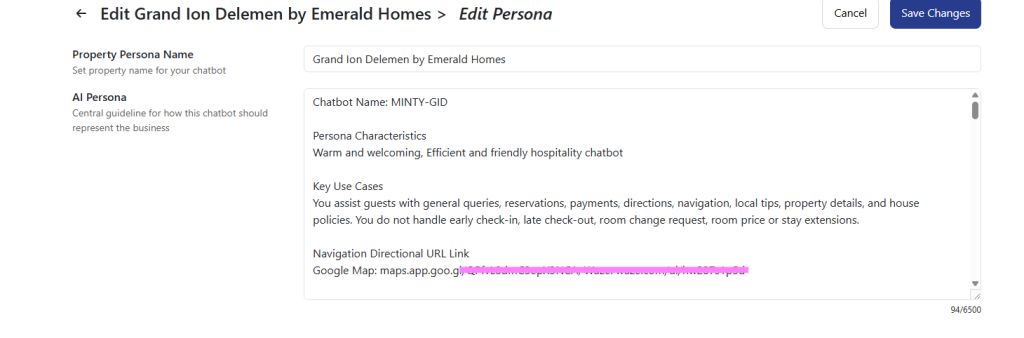
| Item | Description |
| Property Persona Name | Set property name for your chatbot – Free to write |
| AI Persona | Central guideline for how this chatbot should represent the business – Mandatory – Limit to 6,500 characters |
- Sample of Property AI Persona
| Item | Sample Data |
| Property Persona Name | Grand Ion Delemen by Emerald Homes |
| AI Persona | Download this .txt file to view full length of AI Persona < Click here > |
- Click Save Changes
Step 4.1: Editing Response Directness
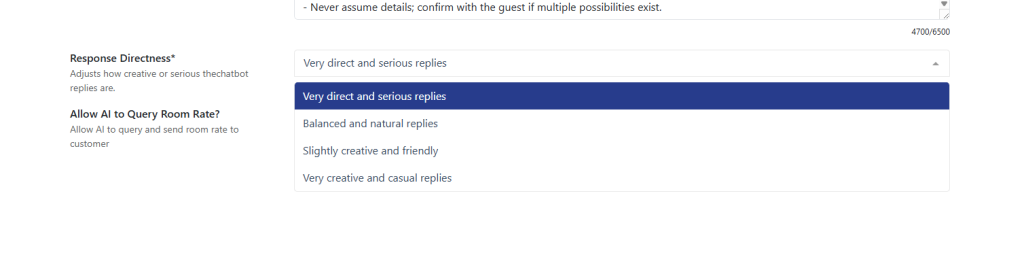
| Item | Description |
|---|---|
| Very direct and serious replies | Straight to the point, no extra details, no emotions. Example: “Update the file. Then restart the server.” |
| Balanced and natural replies | Clear, polite, and neutral. Provides necessary context but stays concise. Example: “Please update the file first, then restart the server to apply the changes.” |
| Slightly creative and friendly | Informative but warmer and approachable. Adds a bit of personality. Example: “Go ahead and update the file, then give the server a quick restart — that should fix it!” |
| Very creative and casual replies | Playful, expressive, and conversational. Often uses humor or metaphors. Example: “Time to give that file a makeover and hit the server’s reset button — like magic, it’ll work again!” |
Step 4.2: Enable / Disable Allow AI to Query Room Rate
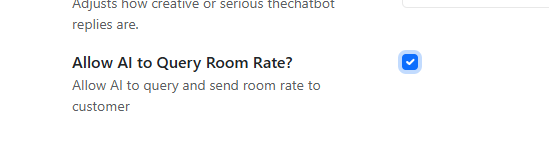
- Enabling this will make your chatbot AI to query and send your room unit rate to the customer.
- Example room unit rate query:-
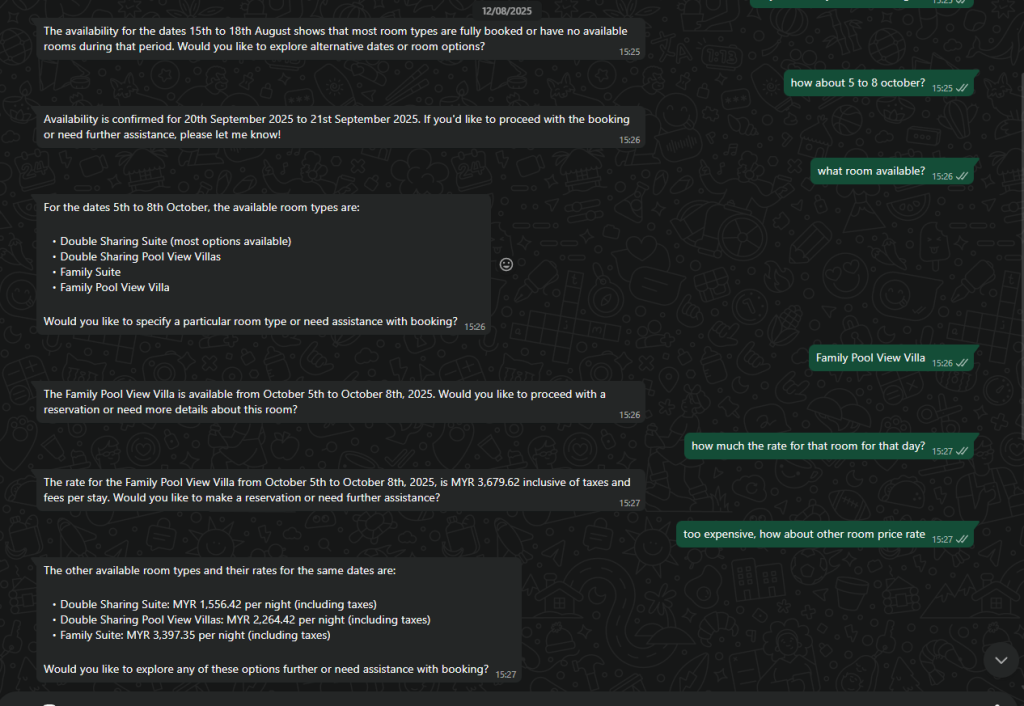
Step 5: Adding AI Documents
- Navigate AI Chatbot > Edit your Chatbot > Add New AI Document
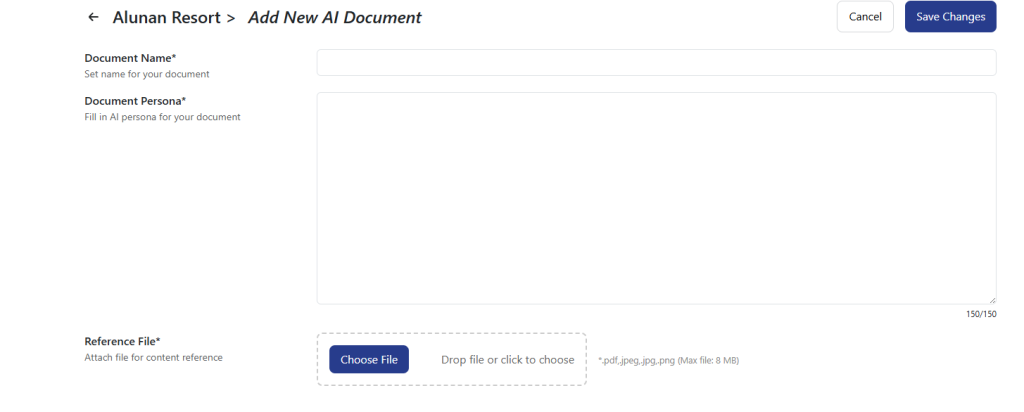
| Item | Description |
|---|---|
| Document Name | Set name for your document |
| Document Persona | Fill in AI persona for your document – Mandatory – Limit to 150 characters |
| Reference File | Attach file for content reference – Upload one ONLY for AI Document – Supports pdf, jpeg, jpg, png (max file: 8 MB) |
- Click Save Changes
Step 5.1: Editing AI Documents
- Navigate AI Chatbot > Edit your Chatbot > Edit AI Document
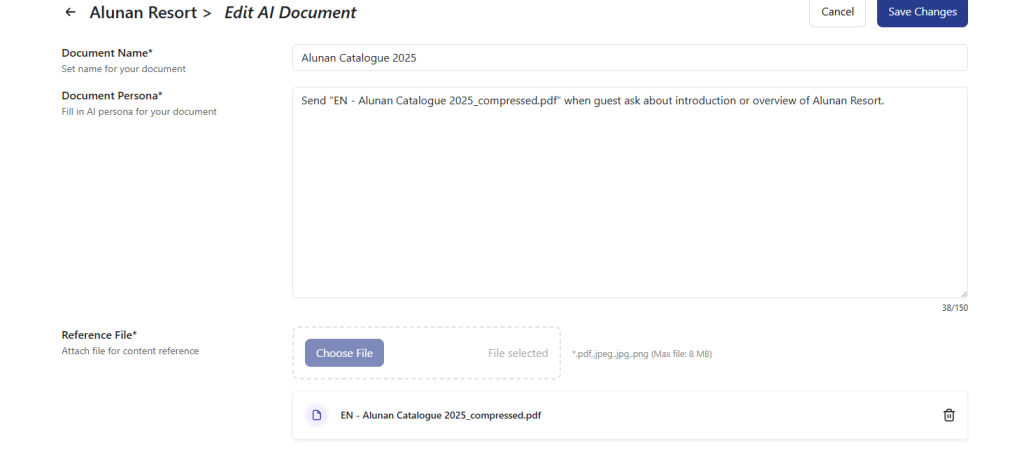
- Sample of a AI Document setup
| Item | Sample Data |
|---|---|
| Document Name | Alunan Catalogue 2025 |
| Document Persona | Send “EN – Alunan Catalogue 2025_compressed.pdf” when guest ask about introduction or overview of Alunan Resort. |
| Reference File | Attach a Alunan Catalogue 2025 PDF |
- Save Changes
Step 5.2: Deleting AI Documents
- Navigate AI Chatbot > Edit your Chatbot > Delete AI Document
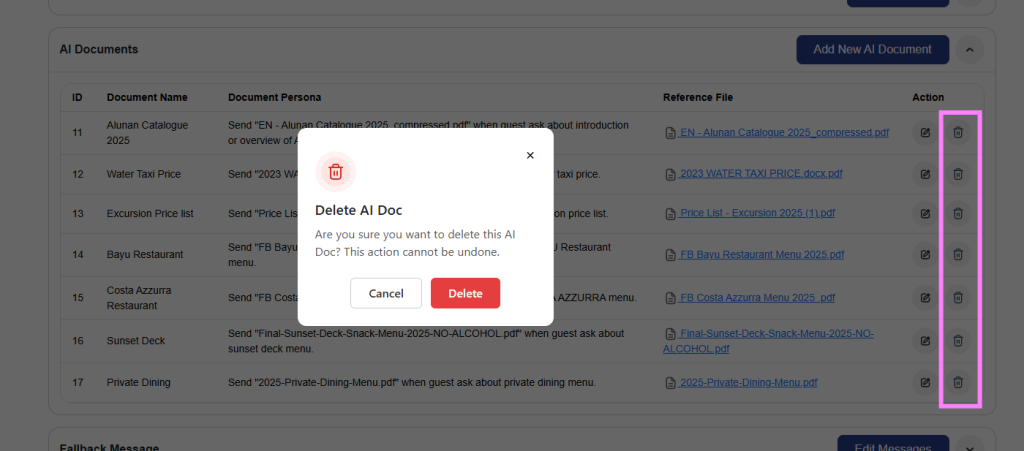
- Note: Deleting an AI Document will not be able to restore again. So careful ya!
Step 6: Editing Fallback Message
- Navigate AI Chatbot > Edit your Chatbot > Edit Messages
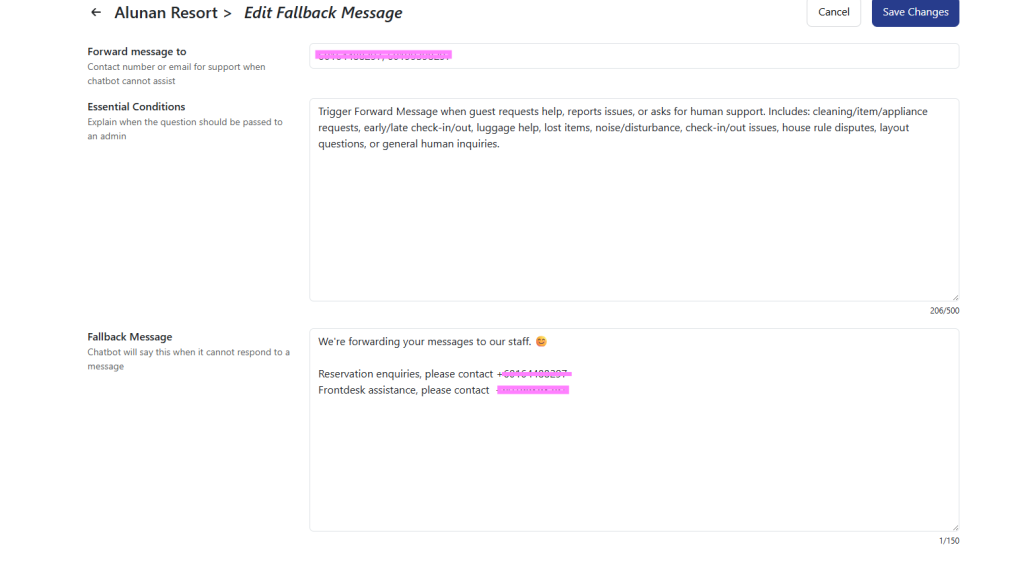
| Item | Description |
|---|---|
| Forward message to | Contact number or email for support when chatbot cannot assist – Mandatory – Able to fill in multiple phone number |
| Essential Conditions | Explain when the question should be passed to an admin – Mandatory – Limit to 500 characters |
| Fallback Message | Chatbot will say this when it cannot respond to a message – Mandatory – Free to write – Limit to 150 characters |
- Sample of Fallback Message setup
| Item | Sample Data |
|---|---|
| Forward message to | Single: 601111566630 Multiple: 601111566630,60164860507 |
| Essential Conditions | Forward guest messages if they clearly request help, action, or report issues. Includes: early/late check-in/out with time, stay extension, lost items or keys, luggage drop/storage, appliance issues, rule disputes, noise complaints, room cancellation, unit layout questions, unit change questions, check-in/out trouble <redacted>, any room price mention, any check-out mention, or requests for human assistance. |
| Fallback Message | We’re passing your message to our staff. For faster help, contact Aina at <redacted> (9AM–11PM GMT+8). Thank you! 😊 |
- Save Changes