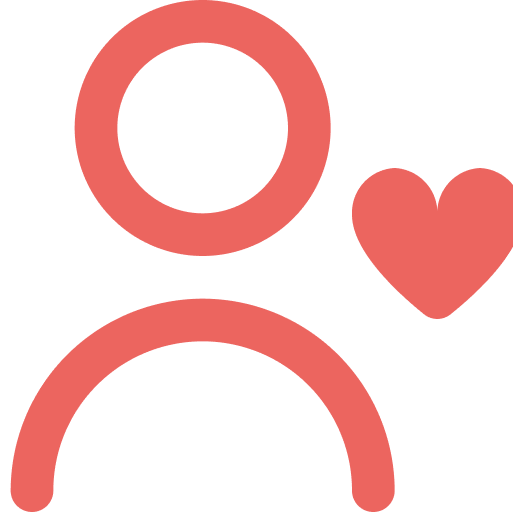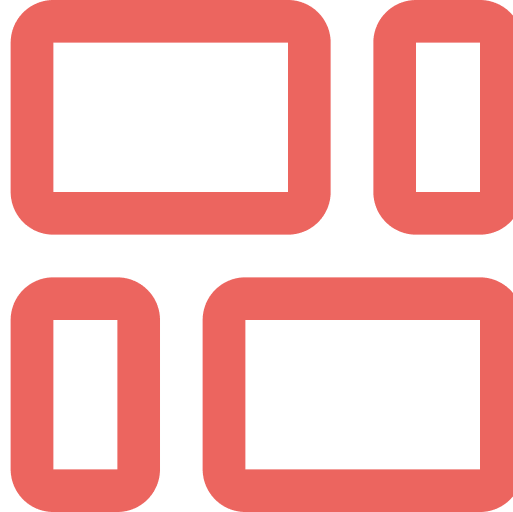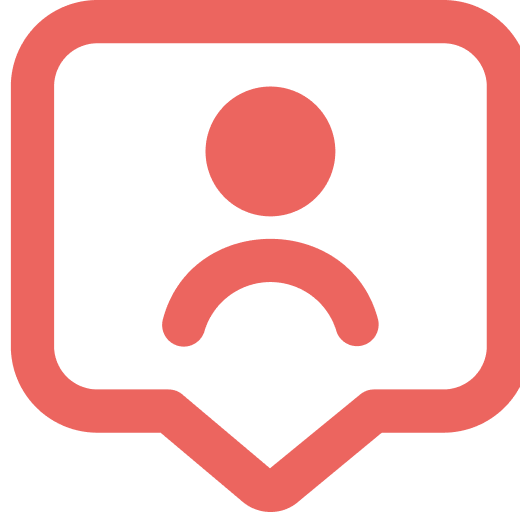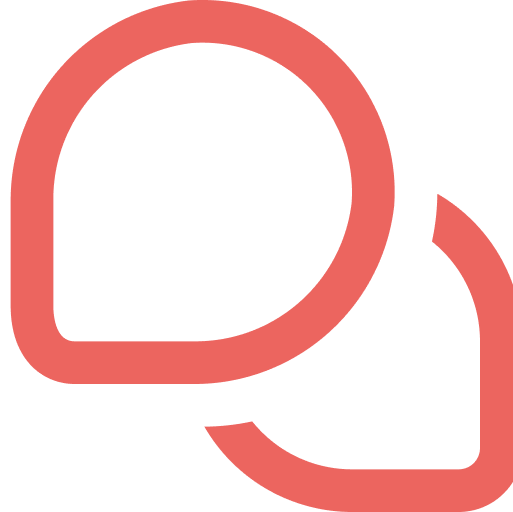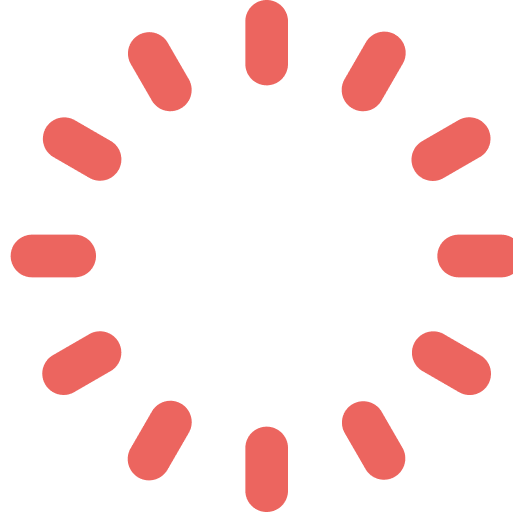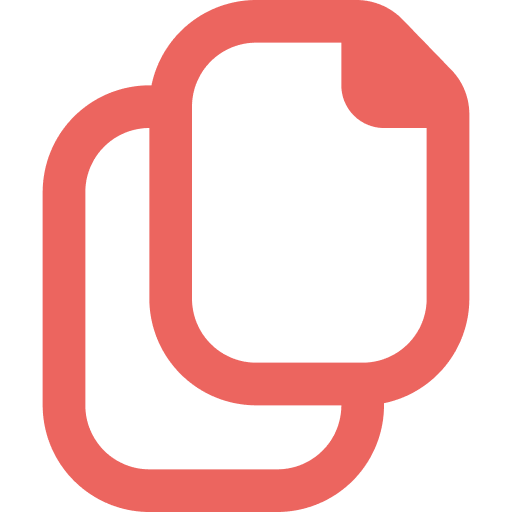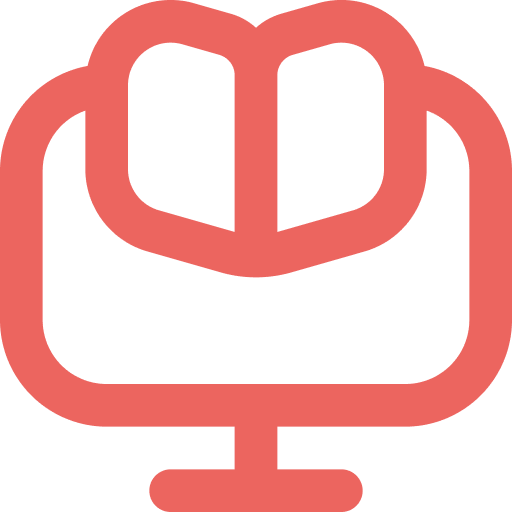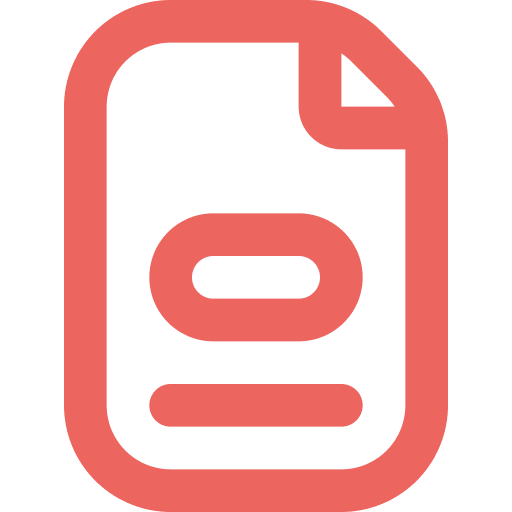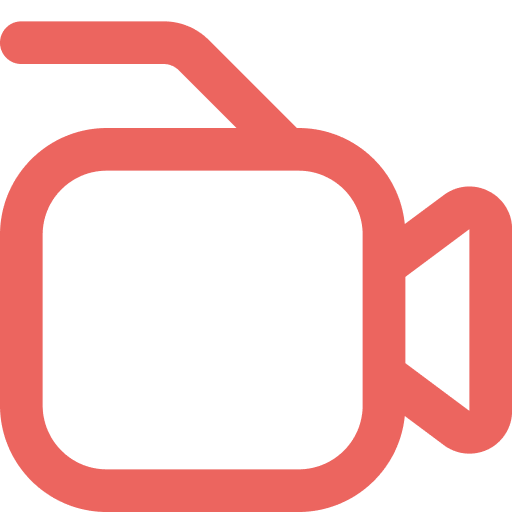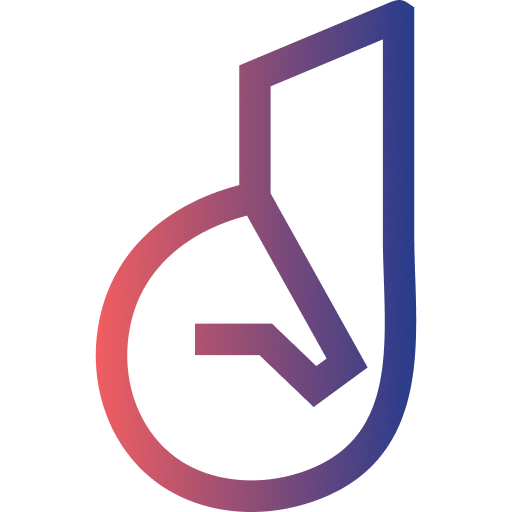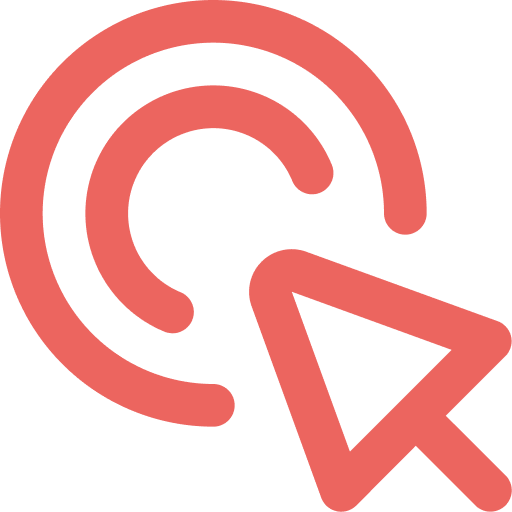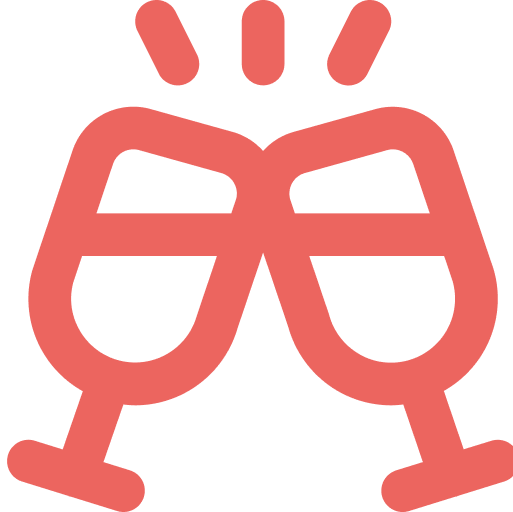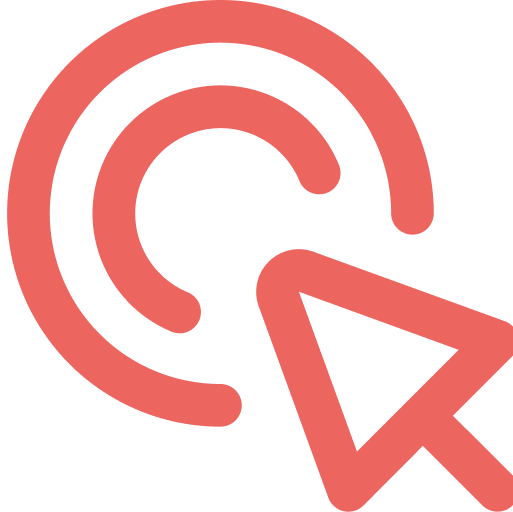With your Janus profile set up, configuring key settings is the next step to tailor the platform to your business needs. The initial configuration allows you to customize notifications, default settings, and user access. Follow these steps to get started:
Step 1: Customize Notifications
- Enable Notifications: Go to Settings > Notifications and select the types of notifications you’d like to receive, such as guest messages, service requests, or booking confirmations.
- Set Notification Preferences: Choose how you want to be notified (email, SMS, or app alerts) to stay updated on guest interactions and business updates.
- Team Notifications: Enable notifications for team members if they’ll also need access to real-time updates.
Step 2: Define Access Levels for Team Members
- Add Team Members: In Settings > User Management, click “Add User” to invite team members. Enter their email addresses and set permissions based on their role.
- Assign Roles and Permissions: Define roles for each team member (e.g., Admin, Support Staff) to control access levels to specific features. This helps streamline operations and ensure data security.
- Monitor Access: Regularly review user permissions to maintain security, especially when team roles change.
Step 3: Configure Guest Communication Settings
- Set Default Guest Responses: In Guest Communication Settings, enter common responses for frequently asked questions, such as booking inquiries, check-in hours, or amenity availability.
- Automated Welcome Messages: Create a welcoming message that guests receive when they first interact with your chatbot, helping to enhance their experience.
- Service Response Templates: Set up templates for standard responses (e.g., booking confirmations, reminders) to ensure consistent communication.
Step 4: Choose Default Language and Currency
- Language Settings: If your business serves guests in multiple languages, add secondary languages in Settings > Language. This enables multi-language support for your chatbot and landing pages.
- Currency Settings: Select your primary currency for guest transactions and billing if using Janus’s payment features. This can be configured in Settings > Currency.
Step 5: Review & Save
- Review each setting to ensure everything aligns with your business’s needs. Click “Save Changes” to apply all configurations.
Quick Tip: You can adjust these settings at any time in Settings if your business requirements change.
Need Help? If you have any questions about configuring your account, please contact us at [email protected] or consult our [Help Center](insert link) for further assistance.